I love a good todo list and have recently switched to using the Todo.Txt formatting for them. There are a number of tools available for the format, but I like using Sublime Text 3 with syntax highlighting. Setting it up is fairly easy, but it’s very possible to get tripped up on one of the steps and take more time than is necessary. So, here is how I set it up.
- Install Sublime Text 3.
- Install the Package Control. The installation latest steps can be found here.
- Open up Package Control in Sublime Text.

- Enter: ‘Install Package'<

- Enter: ‘Todo.Txt Syntax’

At this point, you are done, but I save my Todo.txt files with a ‘.todo’ extension. To set up Sublime Text to always apply syntax highlight to that extension, Go to the View menu, select Syntax, then select Open all with current extension as, then select Todo.Txt.

Links
Todo.Txt – http://todotxt.com/
Sublime Text 3 – http://www.sublimetext.com/3
Package Control – https://packagecontrol.io/installation#st3
SublimeTodoTxt – https://github.com/dertuxmalwieder/SublimeTodoTxt
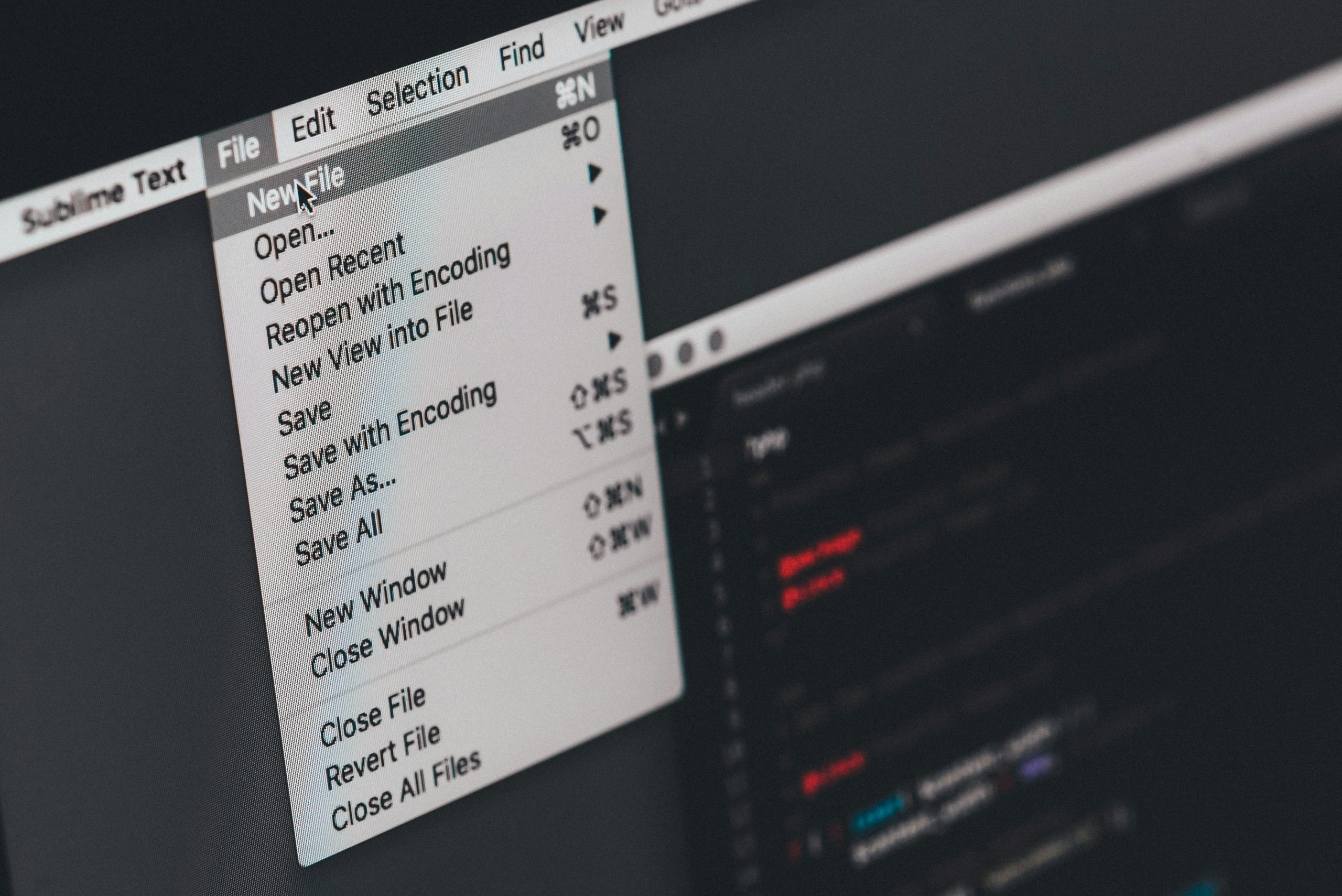
Leave a Reply